Security, Web Hosting, Wordpress
ERR_Too_Many_Redirects – Switching WordPress to CloudFlare
Leave a Reply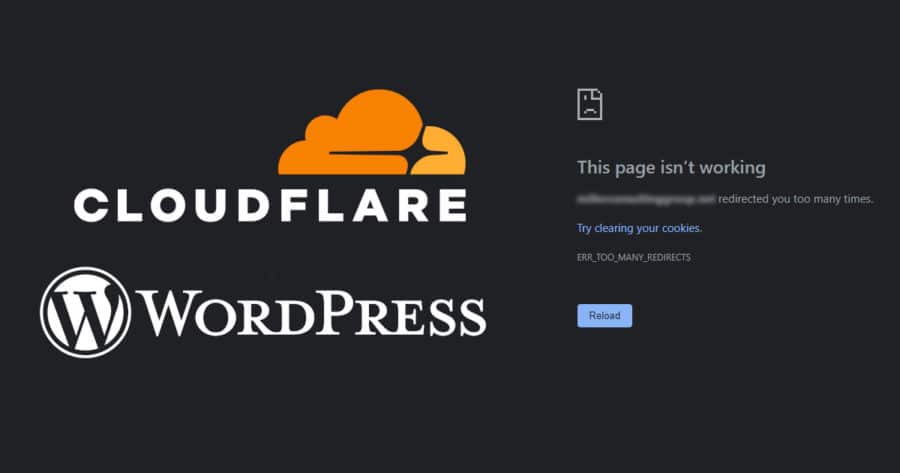
Cloudflare has become a great resource for adding a level of security for websites at many levels including the Domain Name Server (DNS) level. Their packages are affordably priced, and they even have a free version. Security is an important part of keeping your website visitors safe from hackers and malicious actors. Google now penalizes websites that don’t have a SSL (Security Certificate), so it’s become an integral part of website development and search engine optimization.
Switching to Cloudflare
Moving your domain name servers (DNS) to Cloudflare is a painless process, and is all you need to do to start using their security system.
- You provide your domain name.
- Cloudflare scans and creates a copy of your existing NS Records
- You update your domain name’s DNS servers to point to Cloudflare.
- You walk through a simple Quick Start Guide.
- Done!
Cloudflare instantly creates and installs an SSL Security Certificate on your domain name, and secures all your traffic.
But, sometimes there’s a problem.
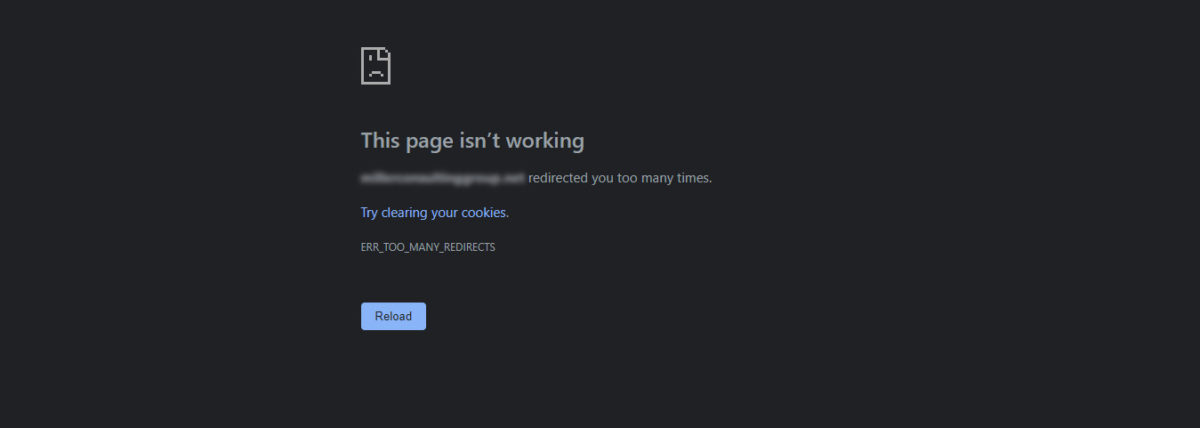
ERR_Too_Many_Redirects
For whatever reason, every time I switch over my WordPress Websites to Cloudflare, I always get this error:
This page isn’t working
WebsitesinaFlash.com redirected you too many times.
Try clearing your cookies.
ERR_TOO_MANY_REDIRECTS
It looks like this is caused by WordPress trying to redirect to a secure version of the website, and Cloudflare redirecting back to the non-secure version of the WordPress website. I’m not sure why these lines get crossed, but there is a simple solution
How to Fix “… redirected you too many times” Error
The solution is straight forward. You need to update your SSL/TLS Overview to be “Full” instead of “Flexible”.
- Enter your domain name account in your Cloudflare account.
- Select “SSL/TLS” from the sidebar. This will bring you to the Overview page:
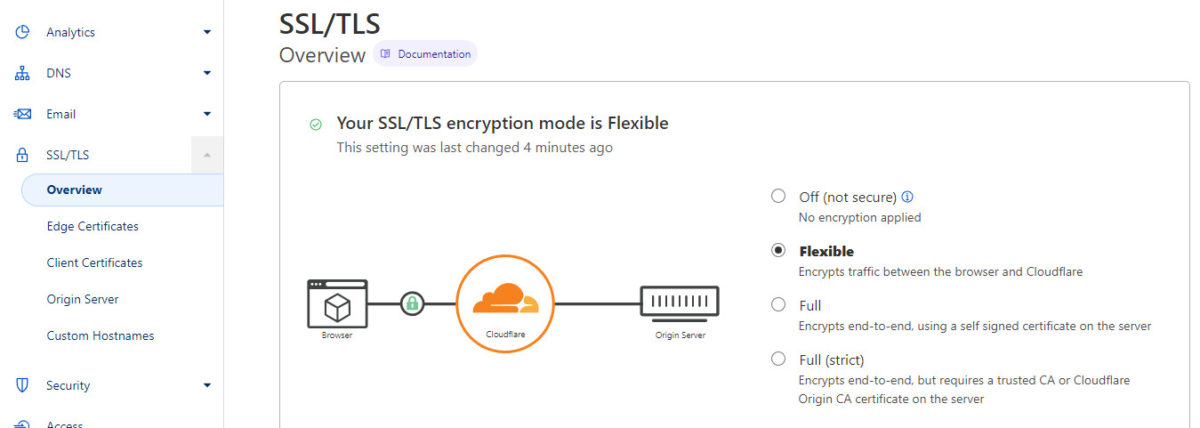
- Select the radio button (circle) next to “Full”:
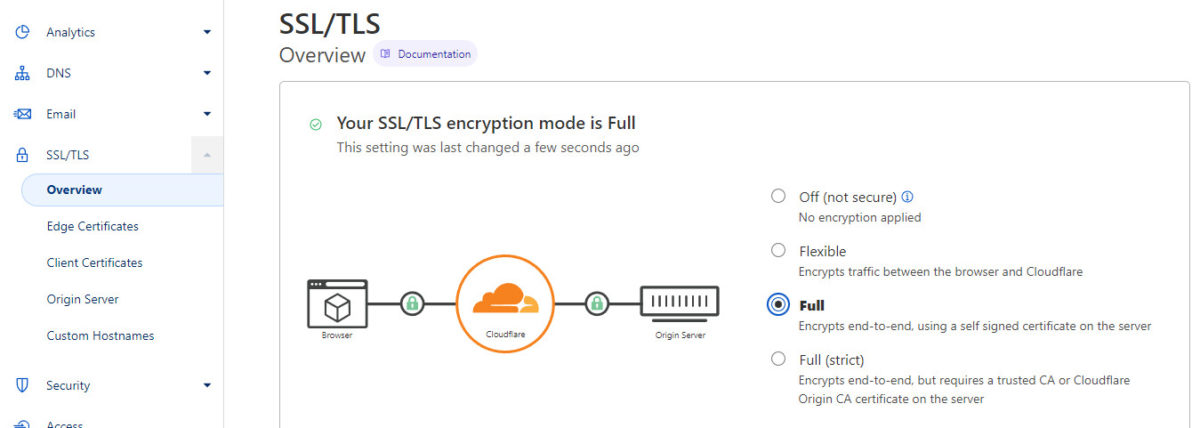
That will be saved and updated immediately, and your website should start working within 10-20 seconds.
Hopefully this helped you if you were having trouble with this problem.
